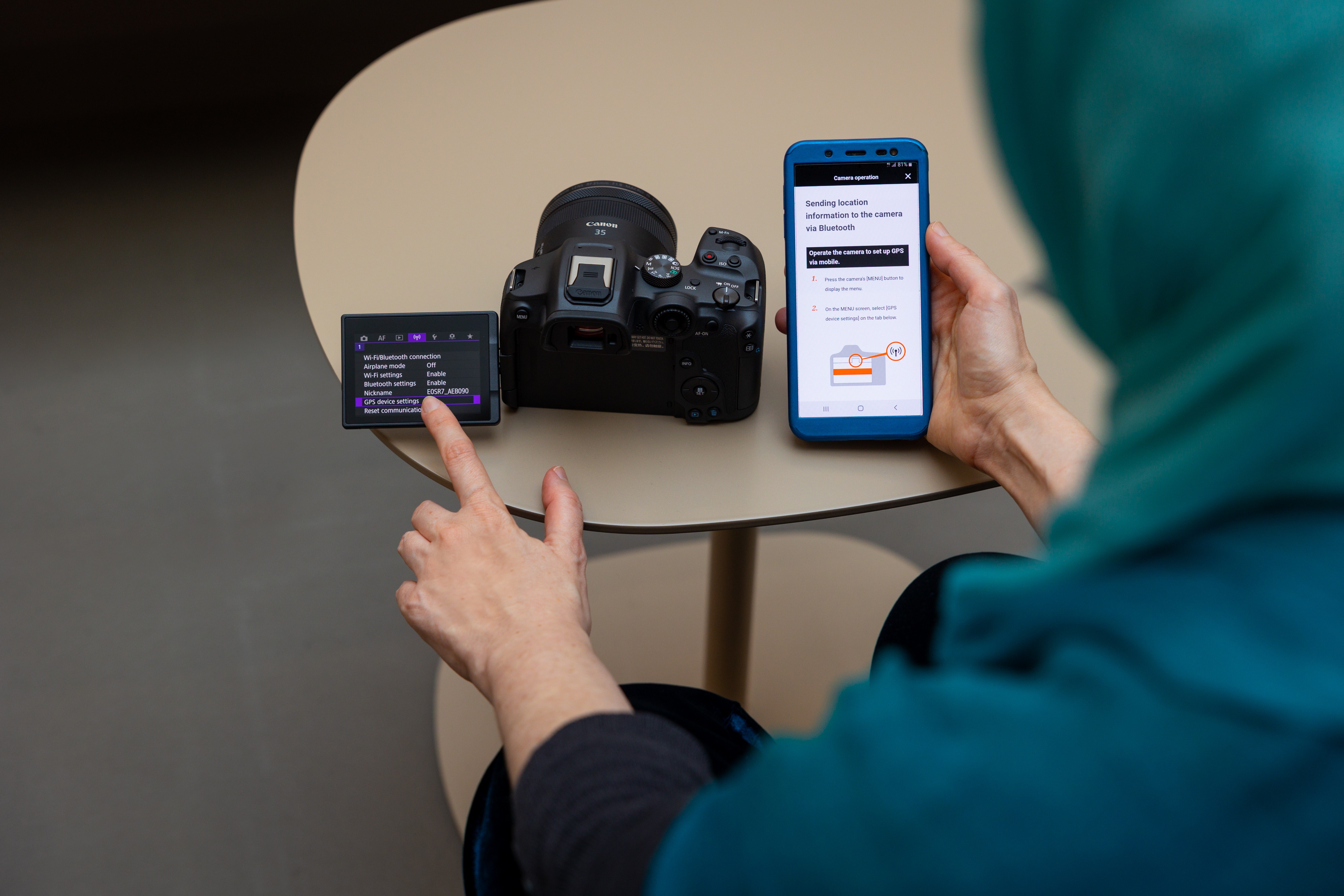In this quick tip, we’ll show you how to transfer your photos and videos from your Canon camera to your mobile device using the Canon Camera Connect app—perfect for sharing your latest shots on the go or backing up your work in seconds.
To get started, make sure your camera is connected to the Canon Camera Connect app via Wi-Fi. Once connected, open the app and tap Import Images on the home screen or go to Functions > Images on Camera (look for the photo icon).
From there, you’ll see all the photos and videos stored on your camera. Tap on a single image to transfer it, or tap Select in the top corner to choose multiple files. Then hit Import at the bottom of the screen.
Next, choose your import settings—like whether to keep original size or reduce file size for faster transfers. You can also strip location info if needed. Tick the box to apply these settings for future transfers, then tap OK to confirm.
Your images will now be saved to your phone in a dedicated folder named after your camera model. You can even add star ratings in-app to organize your favorites or set up Auto Transfer so your camera sends images automatically every time it connects.
Before long, your best shots will be ready to share, post, or edit—straight from your phone.